Avis Bot Creator for Counter Strike Tutorial
Table of Contents
Introduction
Bot Profiles in Counter Strike are saved as (*.db) files.These files are basically divided into two sections - Templates and Bots.
Templates contain set of predefined traits that a bot will inherit.
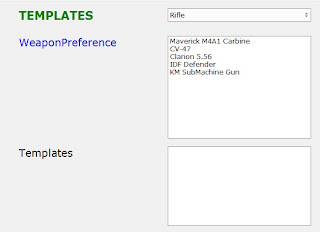
The above picture shows the traits the 'Rifle' Template is responsible for..i.e. the bot with this template tends to take the weapons in this order.
CV-47
Clarion 5.56 and so on..
A Bot's currently owned template is defined here-
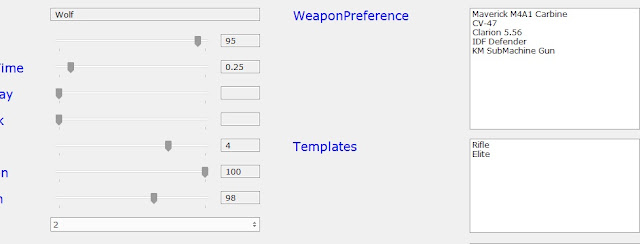
Here "Wolf" owns Rifle template so he has the above Weapon Preference list.
Additionally a bot can also have his own Weapon Preference list.For Example -->
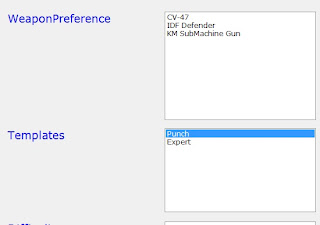
Here the bot has "Punch" set as Template which actually doesnt have CV-47 as its top weapon but still the bot uses "AK-47".This is all because the bot has a custom Weapon Preference set for him which overrides the one from 'Punch' template.To make have a bot its own Weapon Prefernce all that you need is simply change the Weapon Prefernce list to as you want and Done.
Basic Usage
To open a Database file,simply drag and drop the file anywhere in the program or go to file menu > Open.Once database is loaded,you will see you will be directed to a new tab with two lists - One for Bots and one for Templates..
The green colour colour shows which one is currently active.(See Below)

The green colour on BOTS shows it is currently active.If a Template is currently loaded,the greenery will shift to TEMPLATES .
Editing Bots
Once a bot is loaded you are ready to edit it.Right click on Templates Box to add,delete,swap, OR increase/decrease priority of Templates for bots.For a bot, a template at the topmost is of topmost priority i.e a bot will first start inheriting traits from the lowermost template,then from the above and at last from topmost.After this all it will look for its custom tratits.(like the last example of Intorduction Section)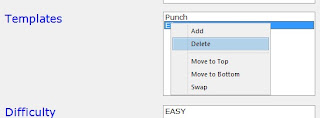
Same goes for all other traits such as Skill,ReactionTime and so on..
If you don't want yourself to indulge in the system of Templates,then well and good.Go forward and edit all the characteristics as you wish.The program's algorithms will ensure that you get what you have seen. i.e. the changed Skills,AttackDelays whatever will be saved in the custom traits area of the bot database to make sure the bot profile has that skills and preferences you desired.
A Bug: When using Add option in Templates area (See above) the effect may not be spontaneous corresponding to the selected template.In that what i will request you to do is to re-select the bot from the list to see the changes
Always remember temporary copy of file is always saved,as you edit so don't worry about editing the file after every edit.Just do all the edit and at last press when you are to close the program Press Ctrl+S OR select Save and save it.
Use Create New Bot to create a new bot.By default the bot will be created just beneath the currently selected bot.i.e. you have selected a bot named Cooper,the new bot will come just below him.But dont select the last bot in the list and then press Create New Bot as this will instead of creating a bot at the lowermost point of the list,will render your database uneditable.So DOnT.
Editing Templates
There is no difference in editing bots and templates.Do all the edit and move on..The only difference that comes is that as you are editing a tempalate,obviously the Template area that used to define templates for selected bots will be disabled.(Black Colour).When you switch to a bot,the area will
become normal again.
.
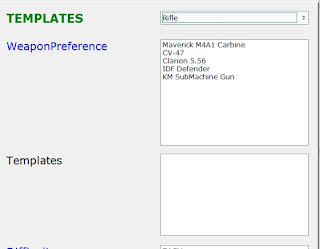
Use Create New Template to create a new Template.
New File option
New file Option will allow you to create a new bot database from scratch..Use it to start a new database.Actually it is better to edit a current database to a newer version rather than creating a new one,but in case you want it there it is.
Advanced Options
Tools --> Disable
Use this to disable the desired tratit in a bot or a template..for example you want a bot to not have his own "Skill" character and follow the one from the template he is having,then go to Tools > Disable > Disable Skill..That's It!!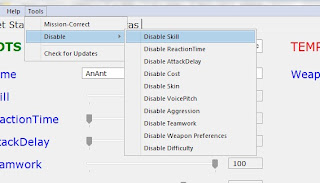
Tools --> Mission Correct
Use it to rename bots in Mission Packs.As you press MissionCorrect in Tools Menu,a dialog will appear stating the old and new names of changed bots.Go forward and you will be asked to browse the mission pack files.Hold Ctrl to multiselect and hit Open..That's it.you will get a confirmation regarding Names Changed and done..
Note - The Mission Correct will do nothing if you dont rename a bot .
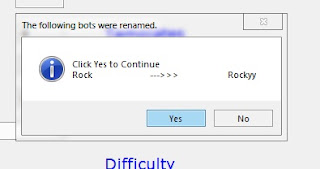
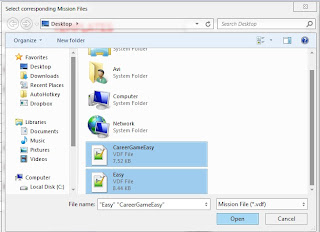

Tools --> Developer Notes
Use Developer Notes facility to share developer notes with all others who in future will use your bot profile.Developer Notes are saved in file.So to view D.notes Bot Editor is required.. So feel free to distribute it with any of your mission packs.
Do's and Dont's
- File is saved automatically,so no need to hit Save again and again.As said earlier,you can save the file at last when you have finished with all editing.
- Always recommended to create a backup before going.As it is a free software it is provided without warranty.
- Dont select the last bot in the list and then press Create New Bot as this will instead of creating a bot at the lowermost point of the list,will render your database uneditable.So DOnT.
- This version is not for Global Offensive,so dont use it with it.
No comments:
Post a Comment